Real-time collaboration for Jupyter Notebooks, Linux Terminals, LaTeX, VS Code, R IDE, and more,
all in one place. Commercial Alternative to JupyterHub.
Real-time collaboration for Jupyter Notebooks, Linux Terminals, LaTeX, VS Code, R IDE, and more,
all in one place. Commercial Alternative to JupyterHub.
Path: blob/main/08. Data Visualization with Python/05. Matplotlib - Pie Charts, Box Plots, Scatter Plots, and Bubble Plots.ipynb
Views: 5156
Pie Charts, Box Plots, Scatter Plots, and Bubble Plots
The first thing we'll do is import two key data analysis modules: pandas and numpy.
Let's download and import our primary Canadian Immigration dataset using pandas's read_csv() method.
The file was originally downloaded from 'https://cf-courses-data.s3.us.cloud-object-storage.appdomain.cloud/IBMDeveloperSkillsNetwork-DV0101EN-SkillsNetwork/Data Files/Canada.xlsx', and then prepared in the previous notebook.
Set the country name as index - useful for quickly looking up countries using .loc method
Make a list of the years between 1980 and 2014.
Import Matplotlib.
Pie Charts
A pie chart is a circular graphic that displays numeric proportions by dividing a circle (or pie) into proportional slices. You are most likely already familiar with pie charts as it is widely used in business and media. We can create pie charts in Matplotlib by passing in the kind=pie keyword.
Let's use a pie chart to explore the proportion (percentage) of new immigrants grouped by continents for the entire time period from 1980 to 2013.
Step 1: Gather data.
We will use pandas groupby method to summarize the immigration data by Continent. The general process of groupby involves the following steps:
Split: Splitting the data into groups based on some criteria.
Apply: Applying a function to each group independently: .sum() .count() .mean() .std() .aggregate() .apply() .etc..
Combine: Combining the results into a data structure.
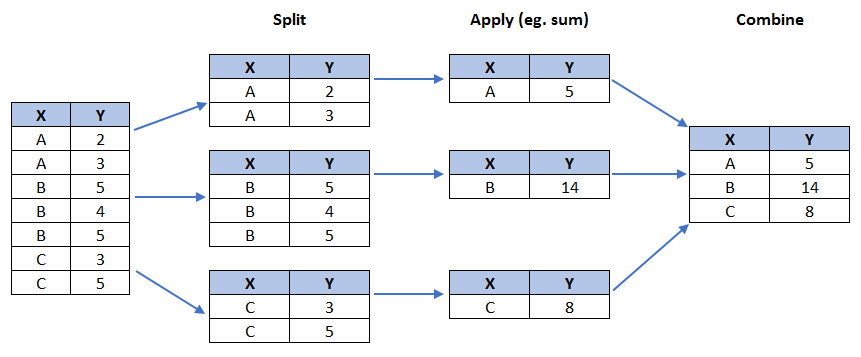
Step 2: Plot the data. We will pass in kind = 'pie' keyword, along with the following additional parameters:
autopct- is a string or function used to label the wedges with their numeric value. The label will be placed inside the wedge. If it is a format string, the label will befmt%pct.startangle- rotates the start of the pie chart by angle degrees counterclockwise from the x-axis.shadow- Draws a shadow beneath the pie (to give a 3D feel).
The above visual is not very clear, the numbers and text overlap in some instances. Let's make a few modifications to improve the visuals:
Remove the text labels on the pie chart by passing in
legendand add it as a seperate legend usingplt.legend().Push out the percentages to sit just outside the pie chart by passing in
pctdistanceparameter.Pass in a custom set of colors for continents by passing in
colorsparameter.Explode the pie chart to emphasize the lowest three continents (Africa, North America, and Latin America and Caribbean) by passing in
explodeparameter.
Question: Using a pie chart, explore the proportion (percentage) of new immigrants grouped by continents in the year 2013.
Note: You might need to play with the explode values in order to fix any overlapping slice values.
Box Plots
A box plot is a way of statistically representing the distribution of the data through five main dimensions:
Minimum: The smallest number in the dataset excluding the outliers.
First quartile: Middle number between the
minimumand themedian.Second quartile (Median): Middle number of the (sorted) dataset.
Third quartile: Middle number between
medianandmaximum.Maximum: The largest number in the dataset excluding the outliers.
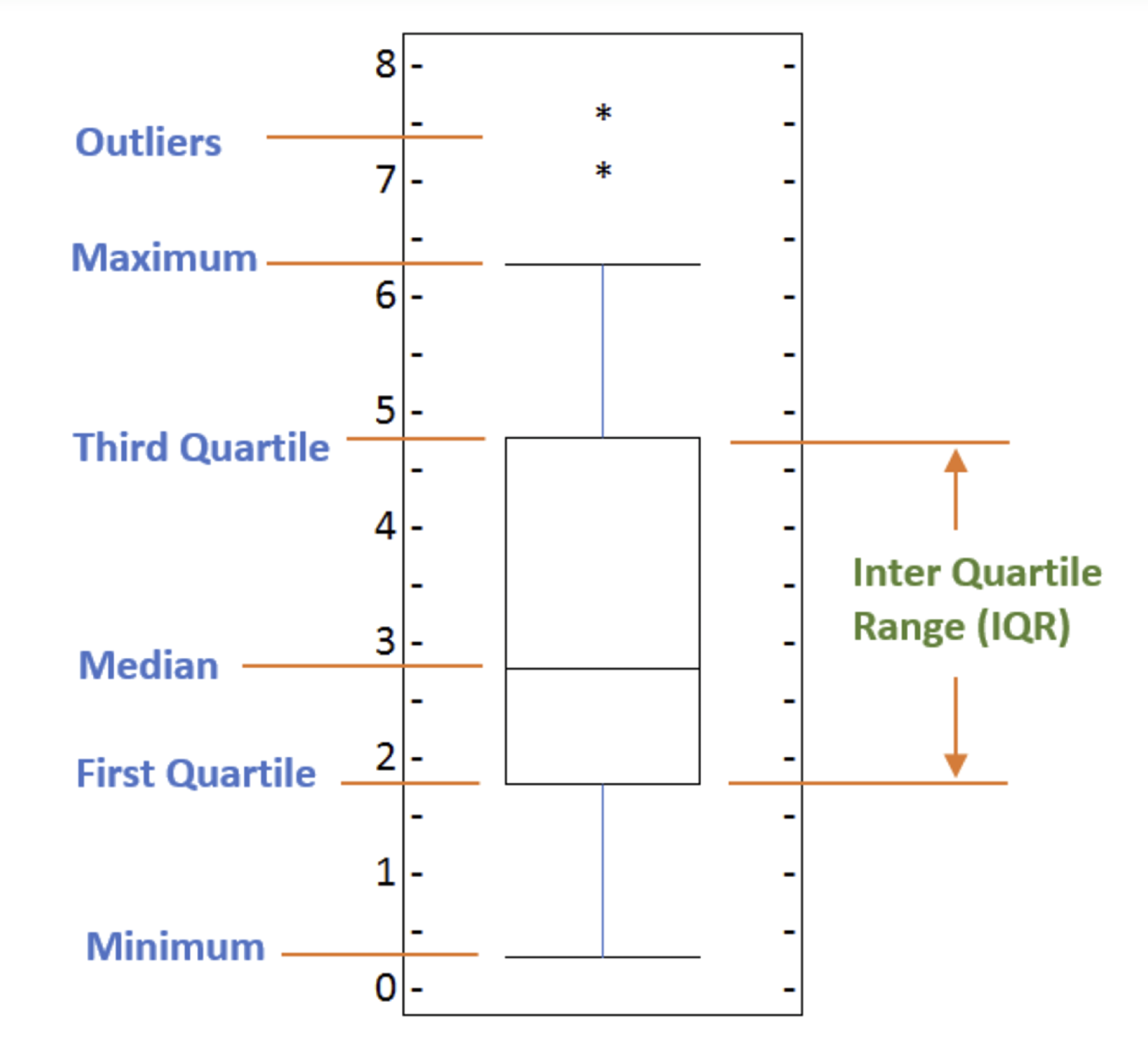
To make a boxplot, we can use kind=box in plot method invoked on a pandas series or dataframe.
Let's plot the box plot for the Japanese immigrants between 1980 - 2013.
Step 1: Get the subset of the dataset. Even though we are extracting the data for just one country, we will obtain it as a dataframe. This will help us with calling the dataframe.describe() method to view the percentiles.
Step 2: Plot by passing in kind='box'.
We can immediately make a few key observations from the plot above:
The minimum number of immigrants is around 200 (min), maximum number is around 1300 (max), and median number of immigrants is around 900 (median).
25% of the years for period 1980 - 2013 had an annual immigrant count of ~500 or fewer (First quartile).
75% of the years for period 1980 - 2013 had an annual immigrant count of ~1100 or fewer (Third quartile).
We can view the actual numbers by calling the describe() method on the dataframe.
One of the key benefits of box plots is comparing the distribution of multiple datasets. In one of the previous labs, we observed that China and India had very similar immigration trends. Let's analyze these two countries further using box plots.
Question: Compare the distribution of the number of new immigrants from India and China for the period 1980 - 2013.
Step 1: Get the dataset for China and India and call the dataframe df_CI.
Let's view the percentiles associated with both countries using the describe() method.
Step 2: Plot data.
We can observe that, while both countries have around the same median immigrant population (~20,000), China's immigrant population range is more spread out than India's. The maximum population from India for any year (36,210) is around 15% lower than the maximum population from China (42,584).
If you prefer to create horizontal box plots, you can pass the vert parameter in the plot function and assign it to False. You can also specify a different color in case you are not a big fan of the default red color.
Subplots
Often times we might want to plot multiple plots within the same figure. For example, we might want to perform a side by side comparison of the box plot with the line plot of China and India's immigration.
To visualize multiple plots together, we can create a figure (overall canvas) and divide it into subplots, each containing a plot. With subplots, we usually work with the artist layer instead of the scripting layer.
Typical syntax is :
Where
nrowsandncolsare used to notionally split the figure into (nrows*ncols) sub-axes,plot_numberis used to identify the particular subplot that this function is to create within the notional grid.plot_numberstarts at 1, increments across rows first and has a maximum ofnrows*ncolsas shown below.
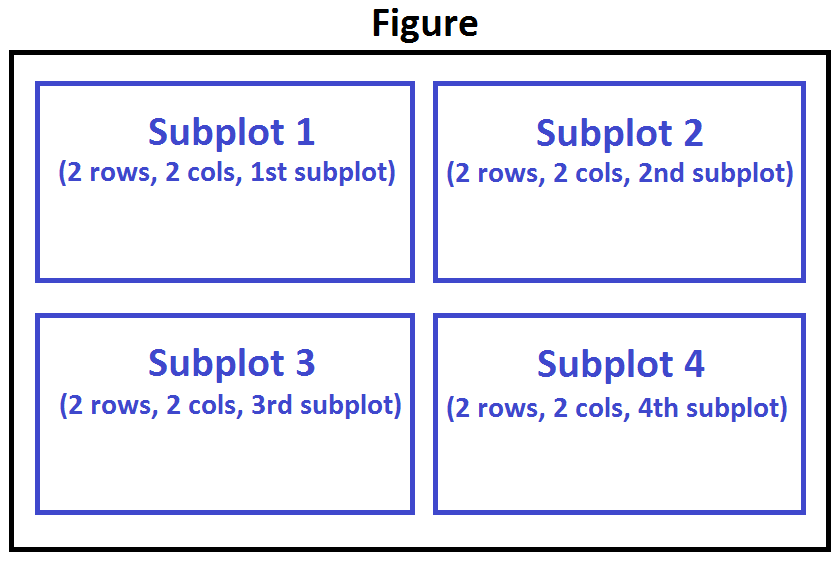
We can then specify which subplot to place each plot by passing in the ax paramemter in plot() method as follows:
Tip regarding subplot convention
In the case when nrows, ncols, and plot_number are all less than 10, a convenience exists such that a 3-digit number can be given instead, where the hundreds represent nrows, the tens represent ncols and the units represent plot_number. For instance,
produces a subaxes in a figure which represents the top plot (i.e. the first) in a 2 rows by 1 column notional grid (no grid actually exists, but conceptually this is how the returned subplot has been positioned).
Let's try something a little more advanced.
Previously we identified the top 15 countries based on total immigration from 1980 - 2013.
Question: Create a box plot to visualize the distribution of the top 15 countries (based on total immigration) grouped by the decades 1980s, 1990s, and 2000s.
Step 1: Get the dataset. Get the top 15 countries based on Total immigrant population. Name the dataframe df_top15.
Step 2: Create a new dataframe which contains the aggregate for each decade. One way to do that:
Create a list of all years in decades 80's, 90's, and 00's.
Slice the original dataframe df_can to create a series for each decade and sum across all years for each country.
Merge the three series into a new data frame. Call your dataframe new_df.
Let's learn more about the statistics associated with the dataframe using the describe() method.
Step 3: Plot the box plots.
Note how the box plot differs from the summary table created. The box plot scans the data and identifies the outliers. In order to be an outlier, the data value must be:
larger than Q3 by at least 1.5 times the interquartile range (IQR), or,
smaller than Q1 by at least 1.5 times the IQR.
Let's look at decade 2000s as an example:
Q1 (25%) = 36,101.5
Q3 (75%) = 105,505.5
IQR = Q3 - Q1 = 69,404
Using the definition of outlier, any value that is greater than Q3 by 1.5 times IQR will be flagged as outlier.
Outlier > 105,505.5 + (1.5 * 69,404)
Outlier > 209,611.5
China and India are both considered as outliers since their population for the decade exceeds 209,611.5.
The box plot is an advanced visualizaiton tool, and there are many options and customizations that exceed the scope of this lab. Please refer to Matplotlib documentation on box plots for more information.
Scatter Plots
A scatter plot (2D) is a useful method of comparing variables against each other. Scatter plots look similar to line plots in that they both map independent and dependent variables on a 2D graph. While the data points are connected together by a line in a line plot, they are not connected in a scatter plot. The data in a scatter plot is considered to express a trend. With further analysis using tools like regression, we can mathematically calculate this relationship and use it to predict trends outside the dataset.
Let's start by exploring the following:
Using a scatter plot, let's visualize the trend of total immigrantion to Canada (all countries combined) for the years 1980 - 2013.
Step 1: Get the dataset. Since we are expecting to use the relationship betewen years and total population, we will convert years to int type.
Step 2: Plot the data. In Matplotlib, we can create a scatter plot set by passing in kind='scatter' as plot argument. We will also need to pass in x and y keywords to specify the columns that go on the x- and the y-axis.
Notice how the scatter plot does not connect the data points together. We can clearly observe an upward trend in the data: as the years go by, the total number of immigrants increases. We can mathematically analyze this upward trend using a regression line (line of best fit).
So let's try to plot a linear line of best fit, and use it to predict the number of immigrants in 2015.
Step 1: Get the equation of line of best fit. We will use Numpy's polyfit() method by passing in the following:
x: x-coordinates of the data.y: y-coordinates of the data.deg: Degree of fitting polynomial. 1 = linear, 2 = quadratic, and so on.
The output is an array with the polynomial coefficients, highest powers first. Since we are plotting a linear regression y= a * x + b, our output has 2 elements [5.56709228e+03, -1.09261952e+07] with the the slope in position 0 and intercept in position 1.
Step 2: Plot the regression line on the scatter plot.
Using the equation of line of best fit, we can estimate the number of immigrants in 2015:
When compared to the actual from Citizenship and Immigration Canada's (CIC) 2016 Annual Report, we see that Canada accepted 271,845 immigrants in 2015. Our estimated value of 291,310 is within 7% of the actual number, which is pretty good considering our original data came from United Nations (and might differ slightly from CIC data).
As a side note, we can observe that immigration took a dip around 1993 - 1997. Further analysis into the topic revealed that in 1993 Canada introcuded Bill C-86 which introduced revisions to the refugee determination system, mostly restrictive. Further amendments to the Immigration Regulations cancelled the sponsorship required for "assisted relatives" and reduced the points awarded to them, making it more difficult for family members (other than nuclear family) to immigrate to Canada. These restrictive measures had a direct impact on the immigration numbers for the next several years.
Question: Create a scatter plot of the total immigration from Denmark, Norway, and Sweden to Canada from 1980 to 2013?
Step 1: Get the data:
Create a dataframe the consists of the numbers associated with Denmark, Norway, and Sweden only. Name it df_countries.
Sum the immigration numbers across all three countries for each year and turn the result into a dataframe. Name this new dataframe df_total.
Reset the index in place.
Rename the columns to year and total.
Display the resulting dataframe.
Step 2: Generate the scatter plot by plotting the total versus year in df_total.
Bubble Plots
A bubble plot is a variation of the scatter plot that displays three dimensions of data (x, y, z). The data points are replaced with bubbles, and the size of the bubble is determined by the third variable z, also known as the weight. In maplotlib, we can pass in an array or scalar to the parameter s to plot(), that contains the weight of each point.
Let's start by analyzing the effect of Argentina's great depression.
Argentina suffered a great depression from 1998 to 2002, which caused widespread unemployment, riots, the fall of the government, and a default on the country's foreign debt. In terms of income, over 50% of Argentines were poor, and seven out of ten Argentine children were poor at the depth of the crisis in 2002.
Let's analyze the effect of this crisis, and compare Argentina's immigration to that of it's neighbour Brazil. Let's do that using a bubble plot of immigration from Brazil and Argentina for the years 1980 - 2013. We will set the weights for the bubble as the normalized value of the population for each year.
Step 1: Get the data for Brazil and Argentina. Like in the previous example, we will convert the Years to type int and include it in the dataframe.
Step 2: Create the normalized weights.
There are several methods of normalizations in statistics, each with its own use. In this case, we will use feature scaling to bring all values into the range [0, 1]. The general formula is:
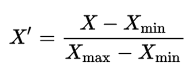
where is the original value, is the corresponding normalized value. The formula sets the max value in the dataset to 1, and sets the min value to 0. The rest of the data points are scaled to a value between 0-1 accordingly.
Step 3: Plot the data.
To plot two different scatter plots in one plot, we can include the axes one plot into the other by passing it via the
axparameter.We will also pass in the weights using the
sparameter. Given that the normalized weights are between 0-1, they won't be visible on the plot. Therefore, we will:multiply weights by 2000 to scale it up on the graph, and,
add 10 to compensate for the min value (which has a 0 weight and therefore scale with ).
The size of the bubble corresponds to the magnitude of immigrating population for that year, compared to the 1980 - 2013 data. The larger the bubble is, the more immigrants are in that year.
From the plot above, we can see a corresponding increase in immigration from Argentina during the 1998 - 2002 great depression. We can also observe a similar spike around 1985 to 1993. In fact, Argentina had suffered a great depression from 1974 to 1990, just before the onset of 1998 - 2002 great depression.
On a similar note, Brazil suffered the Samba Effect where the Brazilian real (currency) dropped nearly 35% in 1999. There was a fear of a South American financial crisis as many South American countries were heavily dependent on industrial exports from Brazil. The Brazilian government subsequently adopted an austerity program, and the economy slowly recovered over the years, culminating in a surge in 2010. The immigration data reflect these events.
Question: Previously in this lab, we created box plots to compare immigration from China and India to Canada. Create bubble plots of immigration from China and India to visualize any differences with time from 1980 to 2013. You can use df_can_t that we defined and used in the previous example.
Step 1: Normalize the data pertaining to China and India.
Step 2: Generate the bubble plots.