Real-time collaboration for Jupyter Notebooks, Linux Terminals, LaTeX, VS Code, R IDE, and more,
all in one place. Commercial Alternative to JupyterHub.
Real-time collaboration for Jupyter Notebooks, Linux Terminals, LaTeX, VS Code, R IDE, and more,
all in one place. Commercial Alternative to JupyterHub.
Path: blob/main/08. Data Visualization with Python/Final Assignment/Peer Graded Assignment Questions.ipynb
Views: 4598
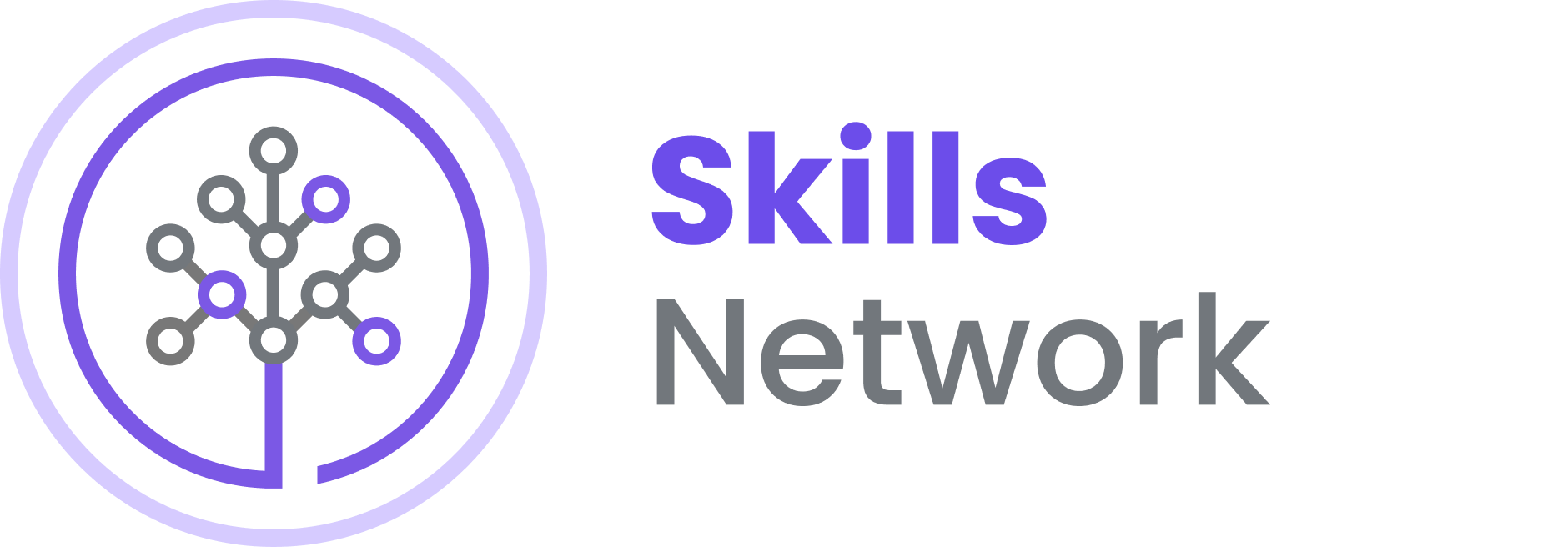
Assignment
Story:
As a data analyst, you have been given a task to monitor and report US domestic airline flights performance. Goal is to analyze the performance of the reporting airline to improve fight reliability thereby improving customer relaibility.
Below are the key report items,
Yearly airline performance report
Yearly average flight delay statistics
NOTE: Year range is between 2005 and 2020.
Components of the report items
Yearly airline performance report
For the chosen year provide,
Number of flights under different cancellation categories using bar chart.
Average flight time by reporting airline using line chart.
Percentage of diverted airport landings per reporting airline using pie chart.
Number of flights flying from each state using choropleth map.
Number of flights flying to each state from each reporting airline using treemap chart.
Yearly average flight delay statistics
For the chosen year provide,
Monthly average carrier delay by reporting airline for the given year.
Monthly average weather delay by reporting airline for the given year.
Monthly average natioanl air system delay by reporting airline for the given year.
Monthly average security delay by reporting airline for the given year.
Monthly average late aircraft delay by reporting airline for the given year.
NOTE: You have worked created the same dashboard components in
Flight Delay Time Statistics Dashboardsection. We will be reusing the same.
Expected Layout

Requirements to create the dashboard
Create dropdown using the reference here
Create two HTML divisions that can accomodate two components (in one division) side by side. One is HTML heading and the other one is dropdown.
Add graph components.
Callback function to compute data, create graph and return to the layout.
What's new in this exercise compared to other labs?
Make sure the layout is clean without any defualt graphs or graph layouts. We will do this by 3 changes:
Add
app.config.suppress_callback_exceptions = Trueright afterapp = JupyterDash(__name__).Having empty html.Div and use the callback to Output the dcc.graph as the Children of that Div.
Add a state variable in addition to callback decorator input and output parameter. This will allow us to pass extra values without firing the callbacks. Here, we need to pass two inputs
chart typeandyear. Input is read only after user entering all the information.
Use new html display style
flexto arrange the dropdown menu with description.Update app run step to avoid getting error message before initiating callback.
NOTE: These steps are only for review.
Review
Search/Look for review to know how commands are used and computations are carried out. There are 7 review items.
REVIEW1: Clear the layout and do not display exception till callback gets executed.
REVIEW2: Dropdown creation.
REVIEW3: Observe how we add an empty division and providing an id that will be updated during callback.
REVIEW4: Holding output state till user enters all the form information. In this case, it will be chart type and year.
REVIEW5: Number of flights flying from each state using choropleth
REVIEW6: Return dcc.Graph component to the empty division
REVIEW7: This covers chart type 2 and we have completed this exercise under Flight Delay Time Statistics Dashboard section
Hints to complete TODOs
TODO1
Reference link
Provide title of the dash application title as
US Domestic Airline Flights Performance.Make the heading center aligned, set color as
#503D36, and font size as24. Sample: style={'textAlign': 'left', 'color': '#000000', 'font-size': 0}
TODO2
Reference link
Create a dropdown menu and add two chart options to it.
Parameters to be updated in dcc.Dropdown:
Set
idasinput-type.Set
optionsto list containing dictionaries with key aslabeland user provided value for labels invalue.1st dictionary
label: Yearly Airline Performance Report
value: OPT1
2nd dictionary
label: Yearly Airline Delay Report
value: OPT2
Set placeholder to
Select a report type.Set width as
80%, padding as3px, font size as20px, text-align-last ascenterinside style parameter dictionary.
Skeleton:
TODO3
Add a division with two empty divisions inside. For reference, observe how code under REVIEW has been structured.
Provide division ids as plot4 and plot5. Display style as flex.
Skeleton
TODO4
Our layout has 5 outputs so we need to create 5 output components. Review how input components are constructured to fill in for output component.
It is a list with 5 output parameters with component id and property. Here, the component property will be children as we have created empty division and passing in dcc.Graph after computation.
Component ids will be plot1 , plot2, plot2, plot4, and plot5.
Skeleton
TODO5
Deals with creating line plots using returned dataframes from the above step using plotly.express. Link for reference is here
Average flight time by reporting airline
Set figure name as
line_fig, data asline_data, x asMonth, y asAirTime, color asReporting_AirlineandtitleasAverage monthly flight time (minutes) by airline.
Skeleton
)
TODO6
Deals with creating treemap plot using returned dataframes from the above step using plotly.express. Link for reference is here
Number of flights flying to each state from each reporting airline
Set figure name as
tree_fig, data astree_data, path as['DestState', 'Reporting_Airline'], values asFlights, colors asFlights, color_continuous_scale as'RdBu', and title as'Flight count by airline to destination state'
Skeleton
Application
Summary
Congratulations for completing your dash and plotly assignment.
More information about the libraries can be found here
Author
Changelog
| Date | Version | Changed by | Change Description |
|---|---|---|---|
| 12-18-2020 | 1.0 | Nayef | Added dataset link and upload to Git |