Path: blob/master/2019-fall/slides/02_getting_data_into_r.ipynb
2051 views
DSCI 100 - Introduction to Data Science
Lecture 2 - Getting data into R
2019-09-12
Housekeeping
Pin on Piazza about viewing fresh notebooks & how to upload to JupyterHub
Please fill out our pre-course survey
password: dsci100
your responses are anonymous to the instructors
will not affect your course grade
the survey closes next Thursday, September 19
Most/all folks who were registered before the due date have been graded for
worksheet_01Late registrant assignments are still being graded
You will get feedback forms for each assignment telling you which questions were correct/incorrect. They are coming soon!
Recap of last week
Introduction to
R programming and Jupyter notebooks
a sprinkle of data analysis
UBC's sketchy wifi
Today
Taking our first step in data analysis: loading data into R!

In the data science workflow (source: Grolemund & Wickham, R for Data Science)
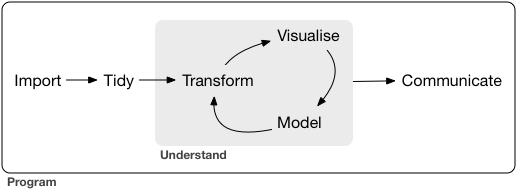
Loading/importing data
4 most common ways to do this in Data Science
read in a text file with data in a spreadsheet format
read from a database (e.g., SQLite, PostgreSQL)
scrape data from the web (optional bonus material)
use a web API to read data from a website (not covered in DSCI100)
Different ways to locate a file / dataset
Local (on your computer)
An absolute path locates a file with respect to the "root" folder on a computer
starts with
/, e.g./home/trevor/documents/timesheet.xlsx
A relative path locates a file relative to your working directory
doesn't start with
/, e.g.documents/timesheet.xlsx
(working directory is/home/trevor/)
Remote (on the web)
via "URL" that starts with http:// or https://
http://traffic.libsyn.com/mbmbam/MyBrotherMyBrotherandMe367.mp3
Demo: Loading data from your computer
Workflow:
make the dataset accessible to the computer
might need to load a package, download a file, connect to a database
inspect the data using Jupyter to see what it looks like
load the data into R
using
read_csv,read_delim,tbl, etc
inspect the result to make sure it worked
the
headfunction is useful here
Let's load the Old Faithful geyser dataset from Larry Wasserman's book All of Statistcs
Note about loading data
It's important to do it carefully + check results after!
will help reduce bugs and speed up your analyses down the road
Think of it as tying your shoes before you run; not exciting, but if done wrong it will trip you up later!
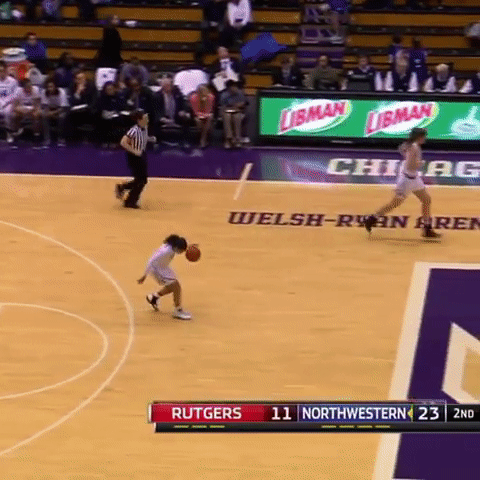
Questions?
Go for it!
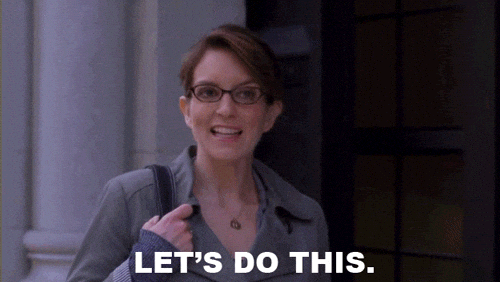
Class activity:
In the group at your table, try to read in this dataset from the web:
https://archive.ics.uci.edu/ml/machine-learning-databases/00236/seeds_dataset.txt
What did we learn?
What did we learn, Winter 2019
read_table2allows us to read multiple whitespace delimited filesread the terms of service before scraping
when to use the different forms
read_delim(orread_*)
Note on web scraping
More and more websites don't want you scraping
They instead are providing "easier" ways for you to access the data as opposed to scraping it (which they can regulate and know who you are)
So, TL;DR read the Terms of Service for ANY webpage you are planning on scraping
they're long to read, so search for "scraping", "auto", "bot", etc to find the relevant section