Real-time collaboration for Jupyter Notebooks, Linux Terminals, LaTeX, VS Code, R IDE, and more,
all in one place. Commercial Alternative to JupyterHub.
Real-time collaboration for Jupyter Notebooks, Linux Terminals, LaTeX, VS Code, R IDE, and more,
all in one place. Commercial Alternative to JupyterHub.
Path: blob/main/transformers_doc/en/document_question_answering.ipynb
Views: 2542
Document Question Answering
Document Question Answering, also referred to as Document Visual Question Answering, is a task that involves providing answers to questions posed about document images. The input to models supporting this task is typically a combination of an image and a question, and the output is an answer expressed in natural language. These models utilize multiple modalities, including text, the positions of words (bounding boxes), and the image itself.
This guide illustrates how to:
Fine-tune LayoutLMv2 on the DocVQA dataset.
Use your fine-tuned model for inference.
The task illustrated in this tutorial is supported by the following model architectures:
LayoutLM, LayoutLMv2, LayoutLMv3
LayoutLMv2 solves the document question-answering task by adding a question-answering head on top of the final hidden states of the tokens, to predict the positions of the start and end tokens of the answer. In other words, the problem is treated as extractive question answering: given the context, extract which piece of information answers the question. The context comes from the output of an OCR engine, here it is Google's Tesseract.
Before you begin, make sure you have all the necessary libraries installed. LayoutLMv2 depends on detectron2, torchvision and tesseract.
Once you have installed all of the dependencies, restart your runtime.
We encourage you to share your model with the community. Log in to your Hugging Face account to upload it to the 🤗 Hub. When prompted, enter your token to log in:
Let's define some global variables.
Load the data
In this guide we use a small sample of preprocessed DocVQA that you can find on 🤗 Hub. If you'd like to use the full DocVQA dataset, you can register and download it on DocVQA homepage. If you do so, to proceed with this guide check out how to load files into a 🤗 dataset.
As you can see, the dataset is split into train and test sets already. Take a look at a random example to familiarize yourself with the features.
Here's what the individual fields represent:
id: the example's idimage: a PIL.Image.Image object containing the document imagequery: the question string - natural language asked question, in several languagesanswers: a list of correct answers provided by human annotatorswordsandbounding_boxes: the results of OCR, which we will not use hereanswer: an answer matched by a different model which we will not use here
Let's leave only English questions, and drop the answer feature which appears to contain predictions by another model. We'll also take the first of the answers from the set provided by the annotators. Alternatively, you can randomly sample it.
Note that the LayoutLMv2 checkpoint that we use in this guide has been trained with max_position_embeddings = 512 (you can find this information in the checkpoint's config.json file). We can truncate the examples but to avoid the situation where the answer might be at the end of a large document and end up truncated, here we'll remove the few examples where the embedding is likely to end up longer than 512. If most of the documents in your dataset are long, you can implement a sliding window strategy - check out this notebook for details.
At this point let's also remove the OCR features from this dataset. These are a result of OCR for fine-tuning a different model. They would still require some processing if we wanted to use them, as they do not match the input requirements of the model we use in this guide. Instead, we can use the LayoutLMv2Processor on the original data for both OCR and tokenization. This way we'll get the inputs that match model's expected input. If you want to process images manually, check out the LayoutLMv2 model documentation to learn what input format the model expects.
Finally, the data exploration won't be complete if we don't peek at an image example.
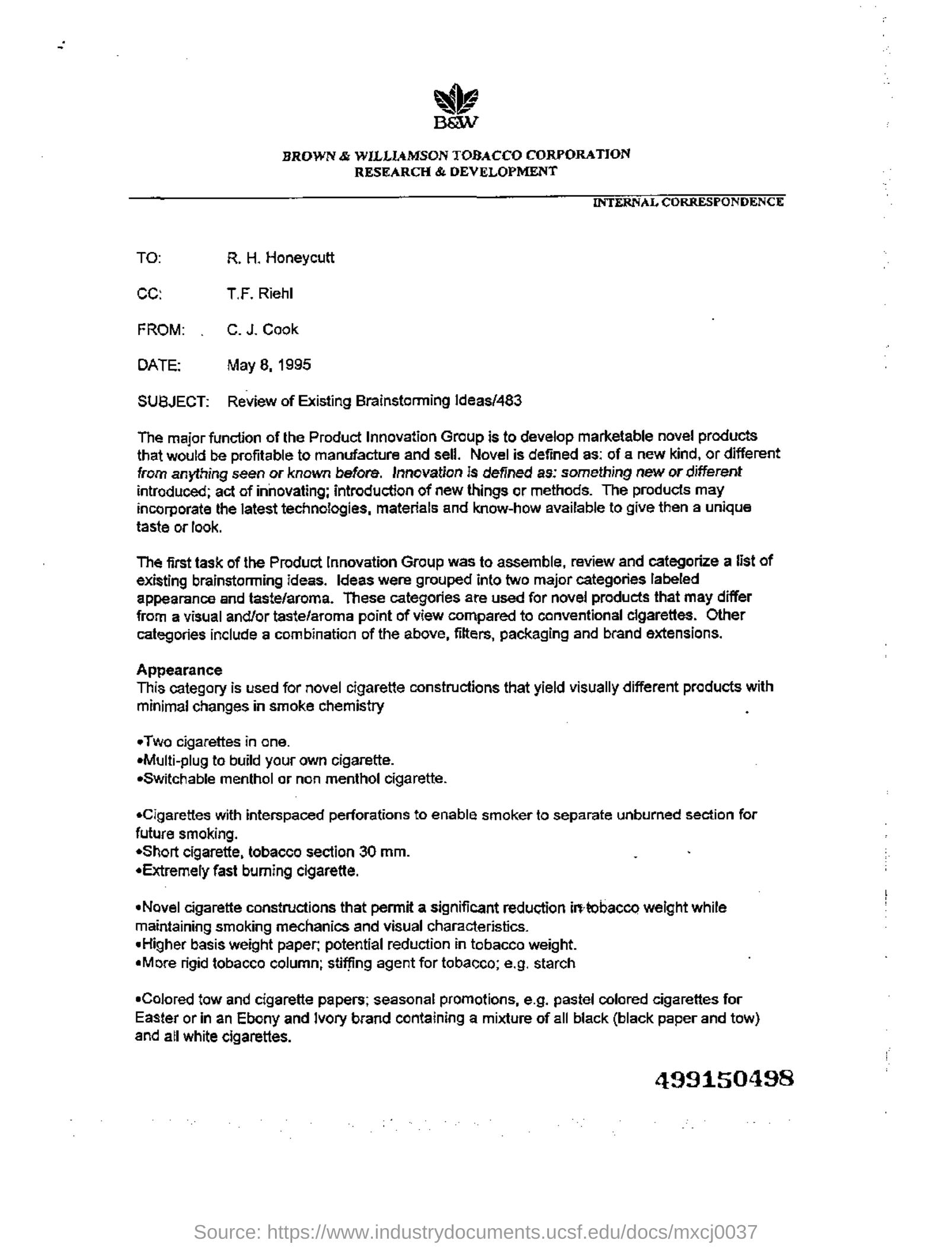
Preprocess the data
The Document Question Answering task is a multimodal task, and you need to make sure that the inputs from each modality are preprocessed according to the model's expectations. Let's start by loading the LayoutLMv2Processor, which internally combines an image processor that can handle image data and a tokenizer that can encode text data.
Preprocessing document images
First, let's prepare the document images for the model with the help of the image_processor from the processor. By default, image processor resizes the images to 224x224, makes sure they have the correct order of color channels, applies OCR with tesseract to get words and normalized bounding boxes. In this tutorial, all of these defaults are exactly what we need. Write a function that applies the default image processing to a batch of images and returns the results of OCR.
To apply this preprocessing to the entire dataset in a fast way, use map.
Preprocessing text data
Once we have applied OCR to the images, we need to encode the text part of the dataset to prepare it for the model. This involves converting the words and boxes that we got in the previous step to token-level input_ids, attention_mask, token_type_ids and bbox. For preprocessing text, we'll need the tokenizer from the processor.
On top of the preprocessing mentioned above, we also need to add the labels for the model. For xxxForQuestionAnswering models in 🤗 Transformers, the labels consist of the start_positions and end_positions, indicating which token is at the start and which token is at the end of the answer.
Let's start with that. Define a helper function that can find a sublist (the answer split into words) in a larger list (the words list).
This function will take two lists as input, words_list and answer_list. It will then iterate over the words_list and check if the current word in the words_list (words_list[i]) is equal to the first word of answer_list (answer_list[0]) and if the sublist of words_list starting from the current word and of the same length as answer_list is equal to answer_list. If this condition is true, it means that a match has been found, and the function will record the match, its starting index (idx), and its ending index (idx + len(answer_list) - 1). If more than one match was found, the function will return only the first one. If no match is found, the function returns (None, 0, and 0).
To illustrate how this function finds the position of the answer, let's use it on an example:
Once examples are encoded, however, they will look like this:
We'll need to find the position of the answer in the encoded input.
token_type_idstells us which tokens are part of the question, and which ones are part of the document's words.tokenizer.cls_token_idwill help find the special token at the beginning of the input.word_idswill help match the answer found in the originalwordsto the same answer in the full encoded input and determine the start/end position of the answer in the encoded input.
With that in mind, let's create a function to encode a batch of examples in the dataset:
Now that we have this preprocessing function, we can encode the entire dataset:
Let's check what the features of the encoded dataset look like:
Evaluation
Evaluation for document question answering requires a significant amount of postprocessing. To avoid taking up too much of your time, this guide skips the evaluation step. The Trainer still calculates the evaluation loss during training so you're not completely in the dark about your model's performance. Extractive question answering is typically evaluated using F1/exact match. If you'd like to implement it yourself, check out the Question Answering chapter of the Hugging Face course for inspiration.
Train
Congratulations! You've successfully navigated the toughest part of this guide and now you are ready to train your own model. Training involves the following steps:
Load the model with AutoModelForDocumentQuestionAnswering using the same checkpoint as in the preprocessing.
Define your training hyperparameters in TrainingArguments.
Define a function to batch examples together, here the DefaultDataCollator will do just fine
Pass the training arguments to Trainer along with the model, dataset, and data collator.
Call train() to finetune your model.
In the TrainingArguments use output_dir to specify where to save your model, and configure hyperparameters as you see fit. If you wish to share your model with the community, set push_to_hub to True (you must be signed in to Hugging Face to upload your model). In this case the output_dir will also be the name of the repo where your model checkpoint will be pushed.
Define a simple data collator to batch examples together.
Finally, bring everything together, and call train():
To add the final model to 🤗 Hub, create a model card and call push_to_hub:
Inference
Now that you have finetuned a LayoutLMv2 model, and uploaded it to the 🤗 Hub, you can use it for inference. The simplest way to try out your finetuned model for inference is to use it in a Pipeline.
Let's take an example:
Next, instantiate a pipeline for document question answering with your model, and pass the image + question combination to it.
You can also manually replicate the results of the pipeline if you'd like:
Take an image and a question, prepare them for the model using the processor from your model.
Forward the result or preprocessing through the model.
The model returns
start_logitsandend_logits, which indicate which token is at the start of the answer and which token is at the end of the answer. Both have shape (batch_size, sequence_length).Take an argmax on the last dimension of both the
start_logitsandend_logitsto get the predictedstart_idxandend_idx.Decode the answer with the tokenizer.