Path: blob/master/AWS/AWS_Setup_connection.ipynb
2973 views
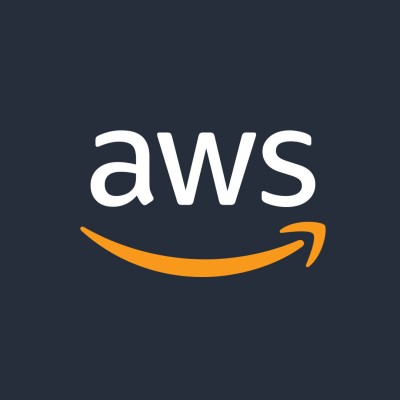
AWS - Setup connection
Tags: #aws #naas #secret #connection #setup
Author: Florent Ravenel
Last update: 2023-11-20 (Created: 2023-11-20)
Description: This notebook help you setup your connection with AWS and add required credentials to Naas secret. You will be able to establish a seamless connection to AWS without the need to repeatedly redefine your credentials in variables by using naas.secret.get() in your notebook.
Input
Import libraries
Setup variables
Pre-requisites
To get your AWS access key ID, AWS secret access key:
Log in to the AWS Management Console.
Open the IAM (Identity and Access Management) service.
In the left navigation pane, click on "Users".
Select your IAM user from the list or create a new user if needed.
Open the "Security credentials" tab for the selected user.
Under "Access keys", you can view your existing access key or create a new one.
Take note of the Access Key ID and Secret Access Key.
Mandatory
aws_access_key_id: AWS access key ID. This value will be stored under the secret 'AWS_ACCESS_KEY_ID'.aws_secret_access_key: AWS secret access key. This value will be stored under the secret 'AWS_SECRET_ACCESS_KEY'.
Optional
secrets: Dict to add secrets to naas