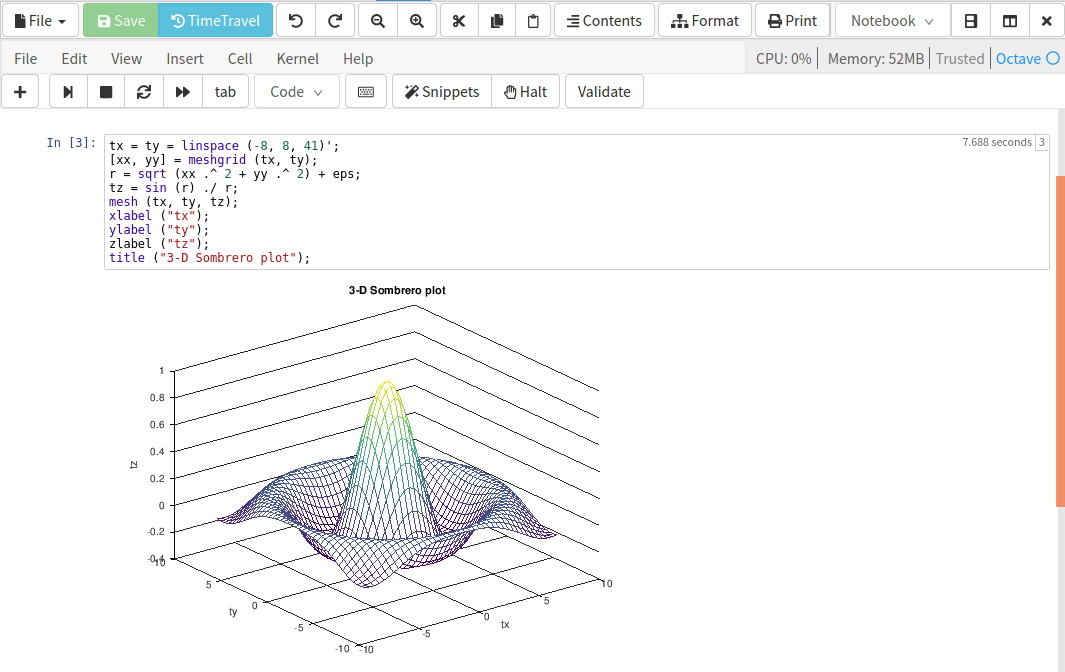
Run Octave in an online Terminal, a Jupyter Notebook or an X11 desktop. Octave is largely compatible with MATLAB®! For many teaching purposes you can use Octave instead of MATLAB.
Run Octave on CoCalc
- Via CoCalc's own real-time synchronized Jupyter Notebooks.
- A full, collaborative, real-time synchronized Linux Terminal.
- A virtual X11 graphical Linux desktop.
Packages
Benefits of working online
- You no longer have to install and maintain Octave. In particular when you're teaching a class, students just have to sign in to CoCalc to get started!
- All your files are private, stored persistently, snapshotted and backed up.
- You can invite collaborators to your project to simultaneously edit the same files.
- Everything runs remotely, which means you do not have to worry about messing up your own computer.
Start free today. Upgrade later.
Feature Overview
There are many ways to use Octave online via CoCalc.
Jupyter Notebook support
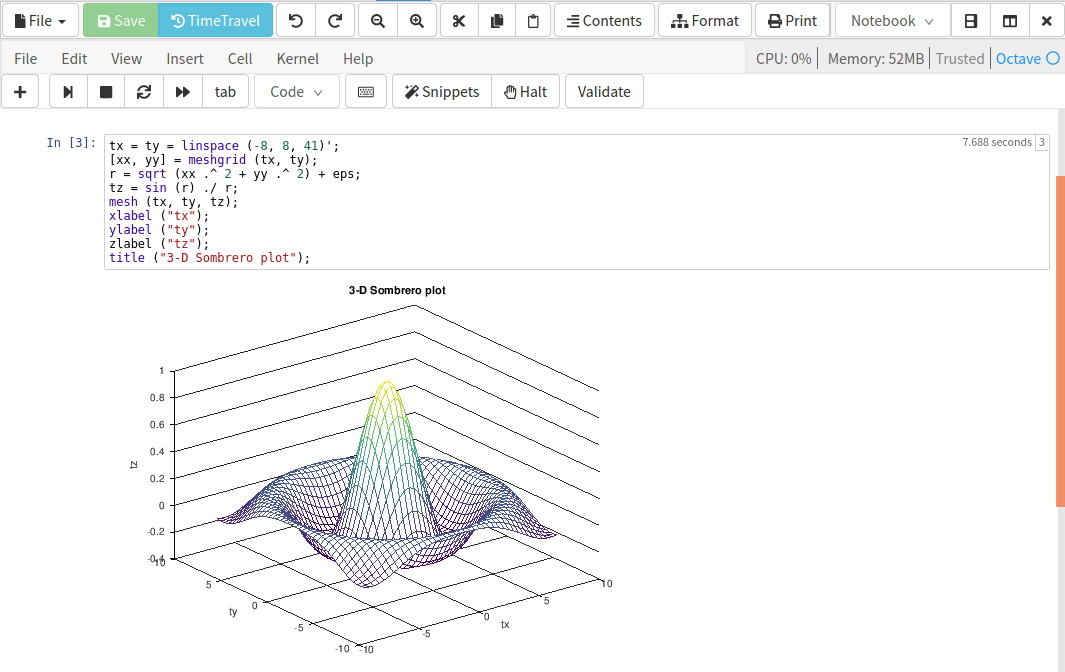
CoCalc offers its own Jupyter Notebook implementation. It has a few key advantages.
- Realtime synchronization: two or more collaborators can edit the same notebook at the same time. Everyone sees what others are typing.
- Remote session: the notebook's kernel runs remotely. This means you only need a web browser and Internet access. Don't worry about software setup.
- If you depend on using the classical Jupyter notebook or JupyterLab, it is also very easy to use Octave via these services as well.
Octave in a Terminal
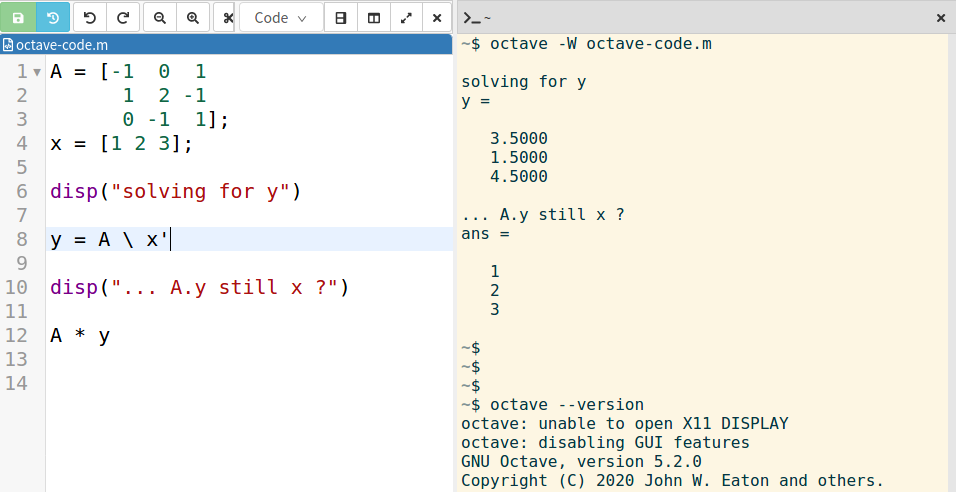
Octave in CoCalc's Terminal
You can edit Octave code and run it in a Terminal as explained here.
File changes are tracked in detail via TimeTravel: this means you can see the progress of your changes or see exactly what collaborators and students did when you weren't looking.
Octave in an X11 Graphical Desktop
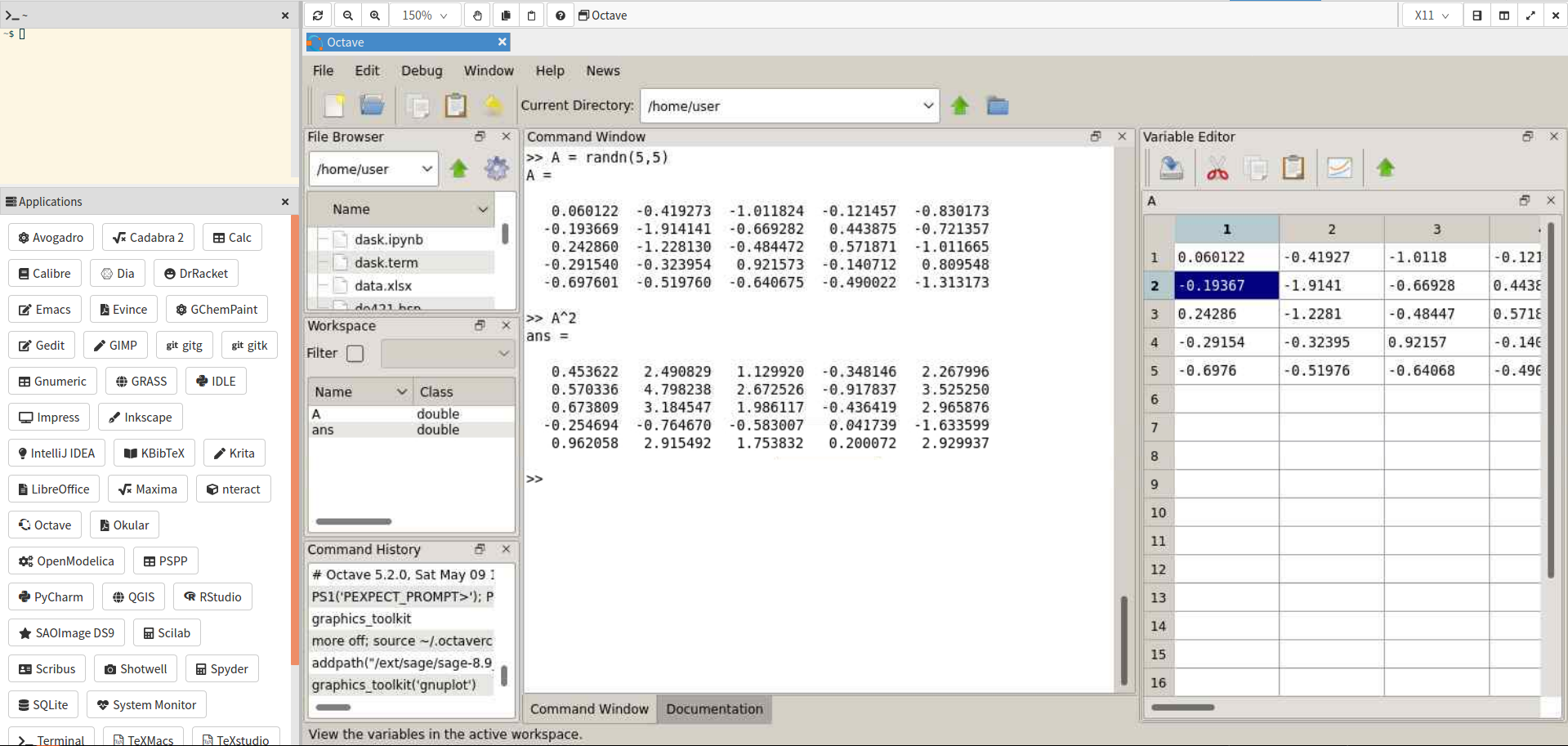
You can start Octave's GUI in a full remote desktop as explained here.
Accessing a full GUI app remotely adds latency, but you're freed from the limitations of a Terminal or Jupyter Notebook. Multiple people can interact with the graphical Octave app from different web browsers, though you're limited to one mouse cursor.
Octave in an X11 Terminal
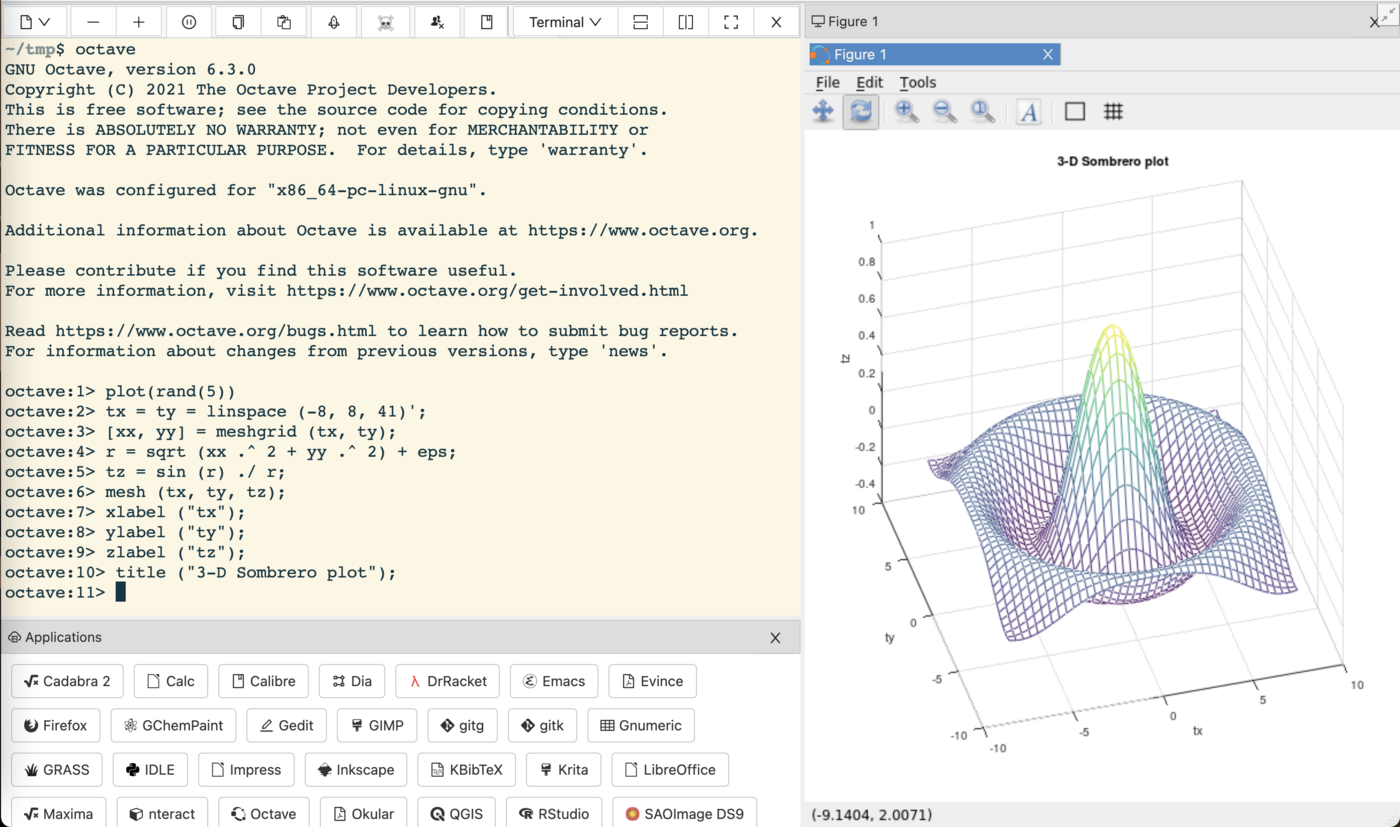
X11 Terminal with interactive 3D plot
Run any graphical applications written for Octave in your web browser!
You can start Octave in the X11 graphical terminal. When you plot graphics they will appear in a window to the right. In the example in the screenshot, it is possible to grab and rotate the 3D plot.
Snapshot backups
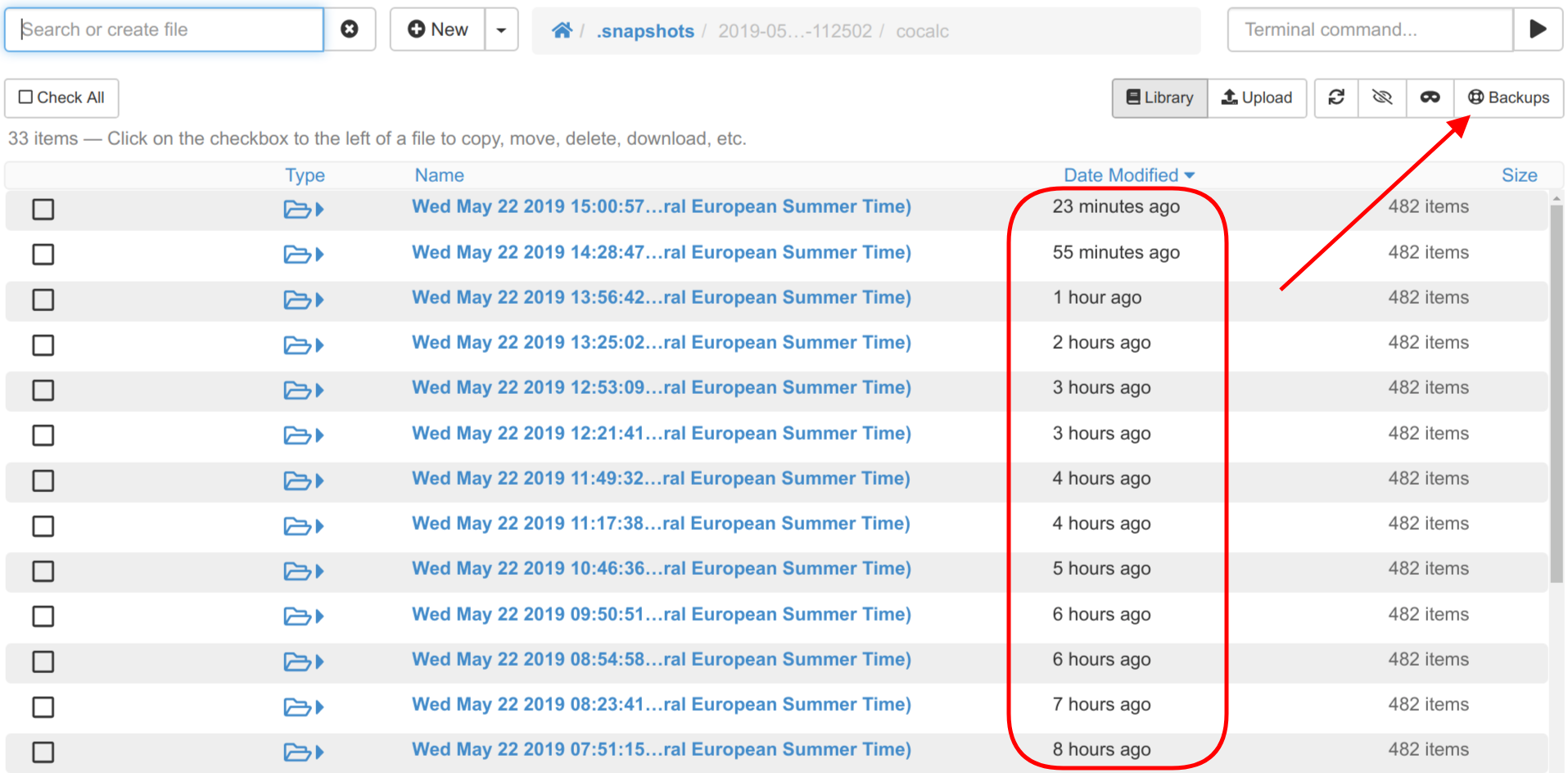
Snapshots are consistent read-only views of all your files in a CoCalc project. You can restore your files by copying back any that you accidentally deleted or corrupted.
Start free today. Upgrade later.
