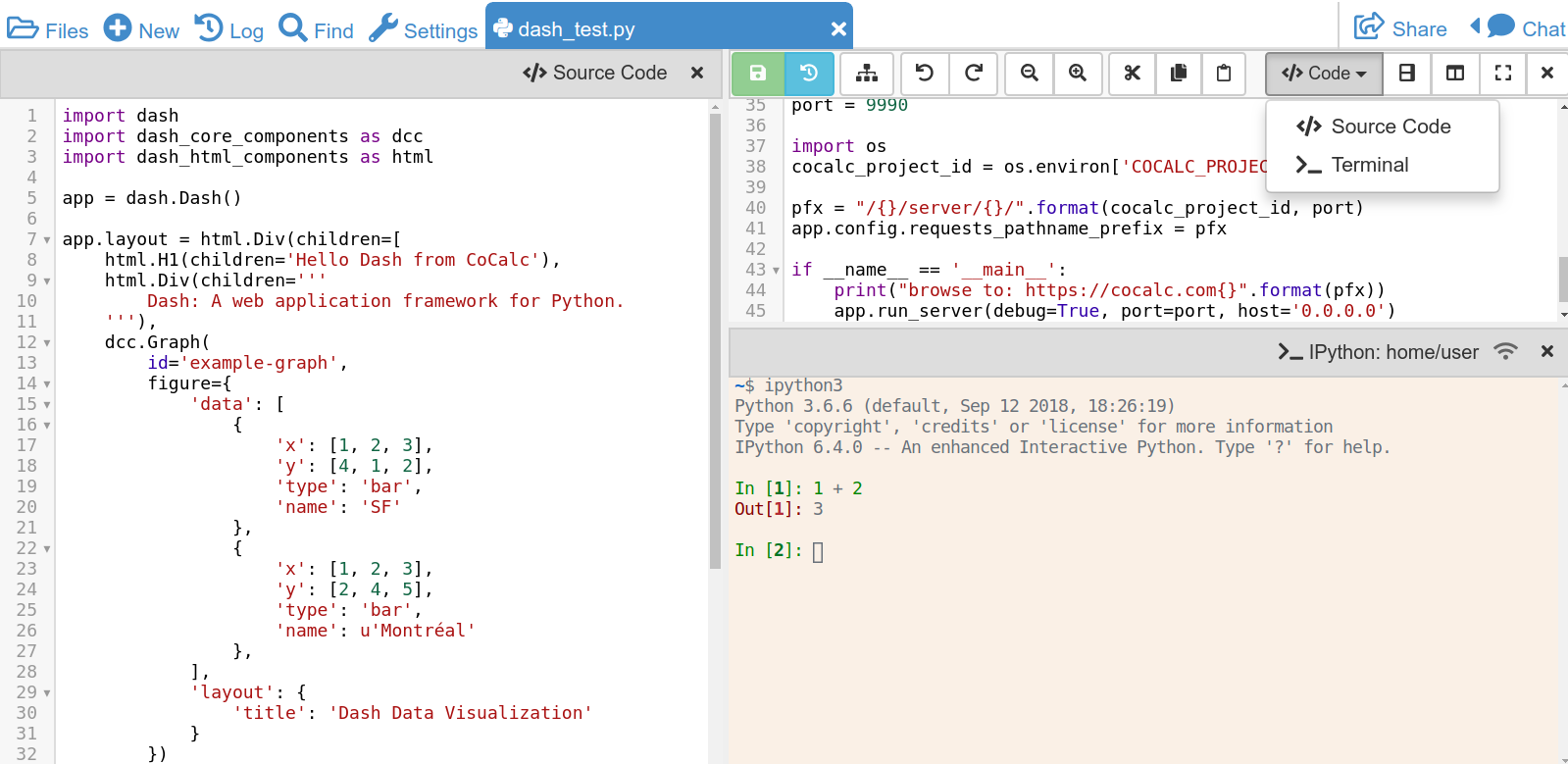
Run Python scripts, Jupyter notebooks, or even a graphical application in a full, remote Python environment.
CoCalc covers all the bases
- Data Science and Machine Learning: Upload your datafiles and analyze them using Tensorflow, scikit-learn, Keras, ... including an Anaconda environment.
- Mathematics: SymPy, SageMath, ...
- Statistics: pandas, statsmodels, rpy2 (R bridge), ...
- Visualization: matplotlib, plotly, seaborn, ...
- Teaching: learn Python online or teach a course.
Find more details in the list of installed Python libraries.
Zero setup
- Immediately start working by creating or uploading, Jupyter Notebooks or Python scripts.
- No need to download and install Python, Anaconda, or other Python environments.
- CoCalc already provides many packages for you.
- The LaTeX editor is already integrated with PythonTeX and SageTeX.
Start free today. Upgrade later.
Feature Overview
There are many ways to use Python online via CoCalc.
Collaborative workspaces

As the name suggests, CoCalc's strength is online code collaboration. Collaboration applies to editing plain Python files, Sage Worksheets, Jupyter Notebooks, and much more.
This enables you to work more effectively as a team to solve the challenges of data science, machine learning and statistics. Every collaborator is always looking at the most recent state of files, and they experience and inspect the same Python state.
You can create chatrooms and get help via side chat by @mentioning collaborators.
Python in Jupyter Notebooks
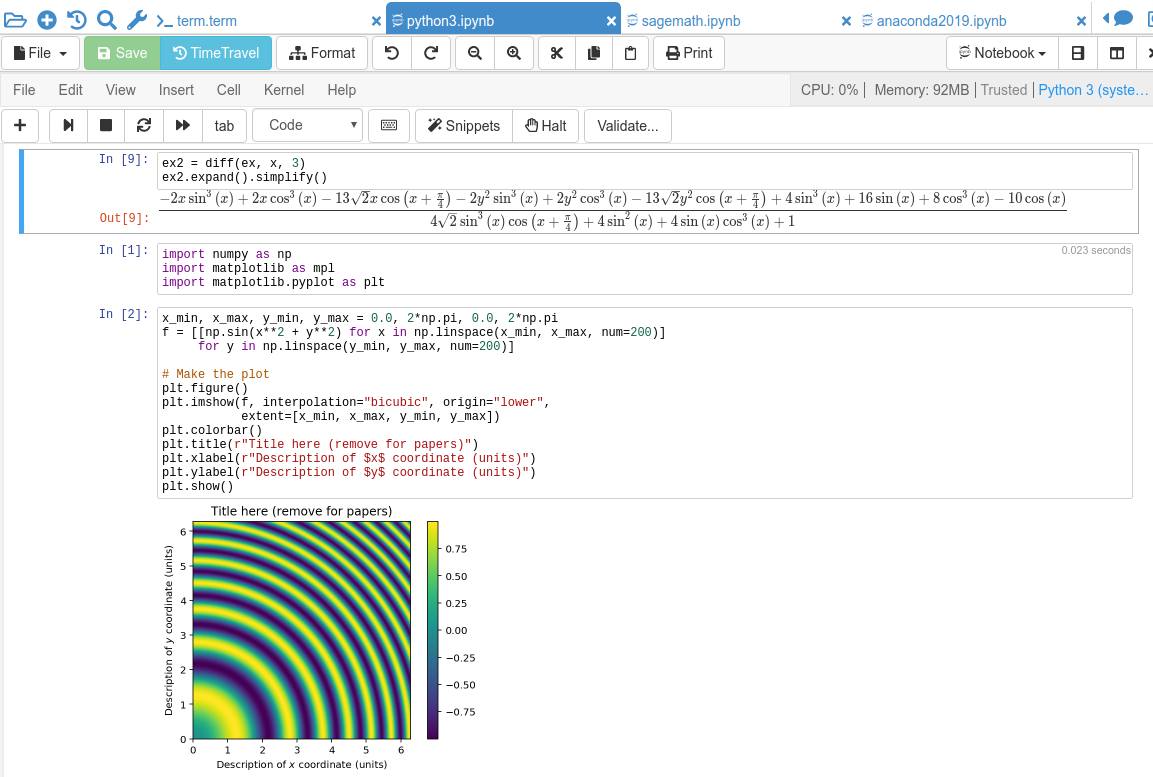
CoCalc offers a complete rewrite of the classical Jupyter notebook interface. It is tightly integrated into CoCalc and adds realtime collaboration, TimeTravel history and much more.
The user interface is very similar to Jupyter classic. It uses the same underlying Jupyter notebook file format, so you can download your
*.ipynb file at any time and continue working locally.There are several Python environments available.
You can also easily run Jupyter Classical and JupyterLab in any CoCalc project.
Start free today. Upgrade later.
support for PythonTeX/SageTeX
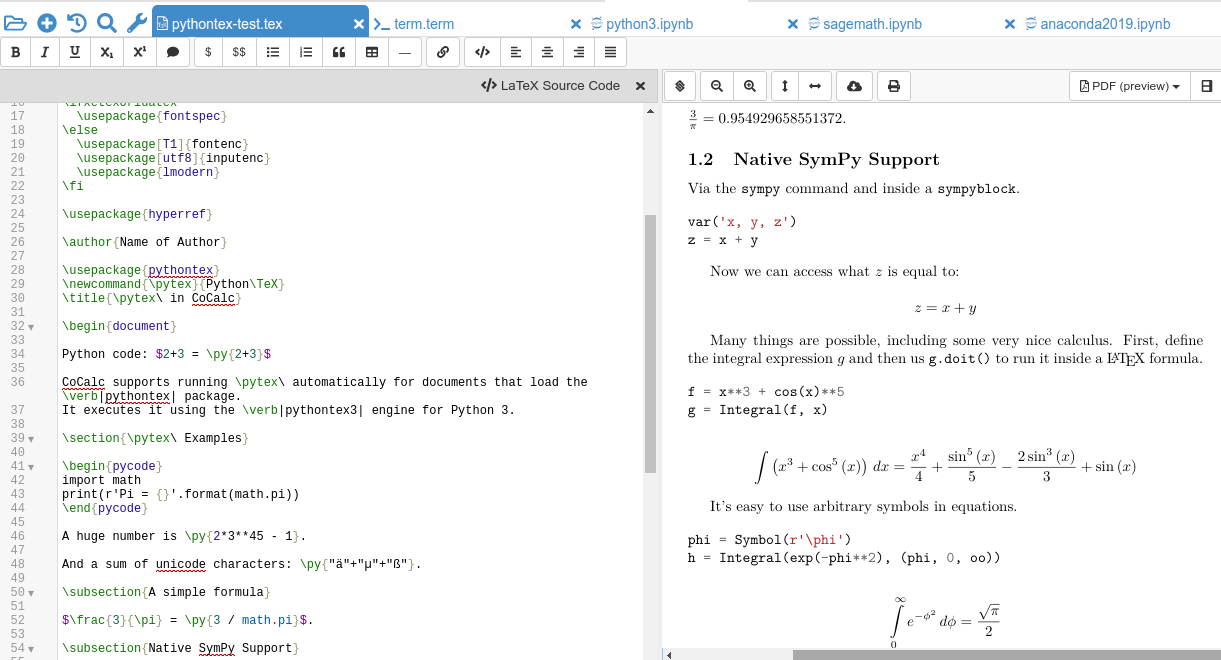
The fully integrated CoCalc latex editor covers all your basic needs for working with
.tex files containing PythonTeX or SageTeX code. The document is synchronized with your collaborators in real-time and everyone sees the very same compiled PDF.In particular, this LaTeX editor
- Manages the entire compilation pipeline for you: it automatically calls
pythontex3orsageto pre-process the code, - Supports forward and inverse search to help you navigating in your document,
- Captures and shows you where LaTeX or Python errors happen,
- and via TimeTravel you can go back in time to see your latest edits in order to easily recover from a recent mistake.
Combined, this means you can do your entire workflow online on CoCalc:
- Upload or fetch your datasets,
- Use Jupyter Notebooks to explore the data, process it, and calculate your results,
- Discuss and collaborate with your research team,
- Write your research paper in a LaTeX document,
- Publish the datasets, your research code, and the PDF of your paper online, all hosted on CoCalc.
Code formatting
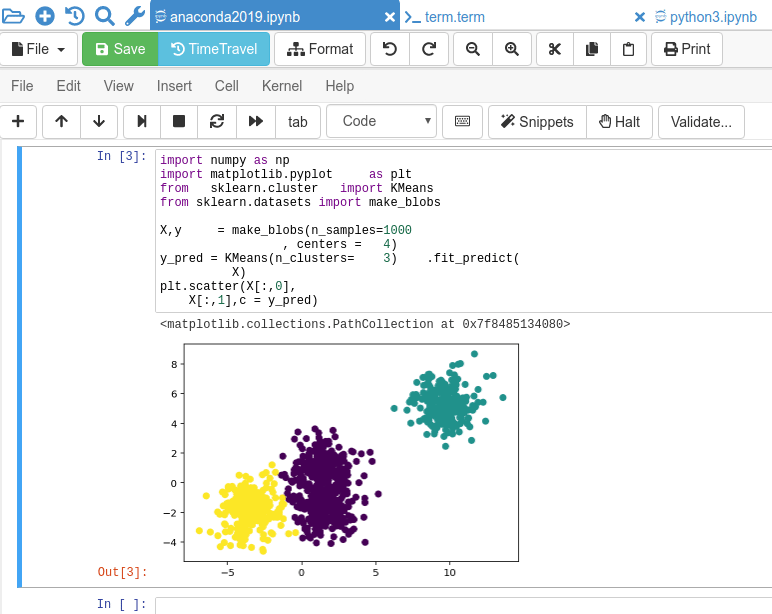
CoCalc has one-click code formatting for Jupyter notebooks and code files!
Your python code is formatted in a clean and consistent way using yapf.
This reduces cognitive load reading source code, and ensures all code written by your team has a consistent and beautiful style.
Python code formatting works with pure
.py files and Jupyter Notebooks running a Python kernel.Command line support
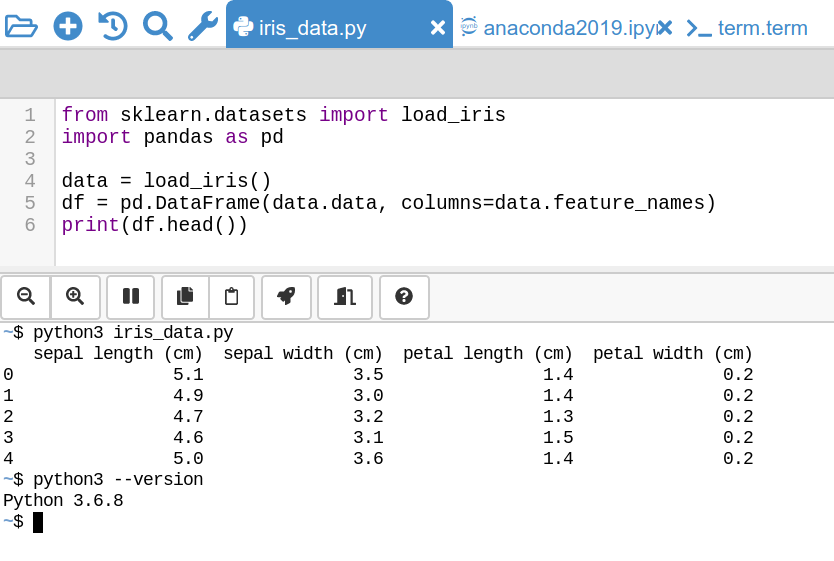
Your existing Python scripts run on CoCalc. Either open a Terminal in the code editor, or click the "Shell" button to open a Python command line.
Terminals also give you access to git and many more utilities.
Regarding collaboration, terminals can be used by multiple users at once. This means you can work with your coworkers in the same session at the same time. Everyone sees the same output, and coordinate via side chat next to the terminal.
You can also simultaneously work with many terminal sessions.
For long-running programs, you can even close your browser and check on the result later.
Chatroom about your Python code
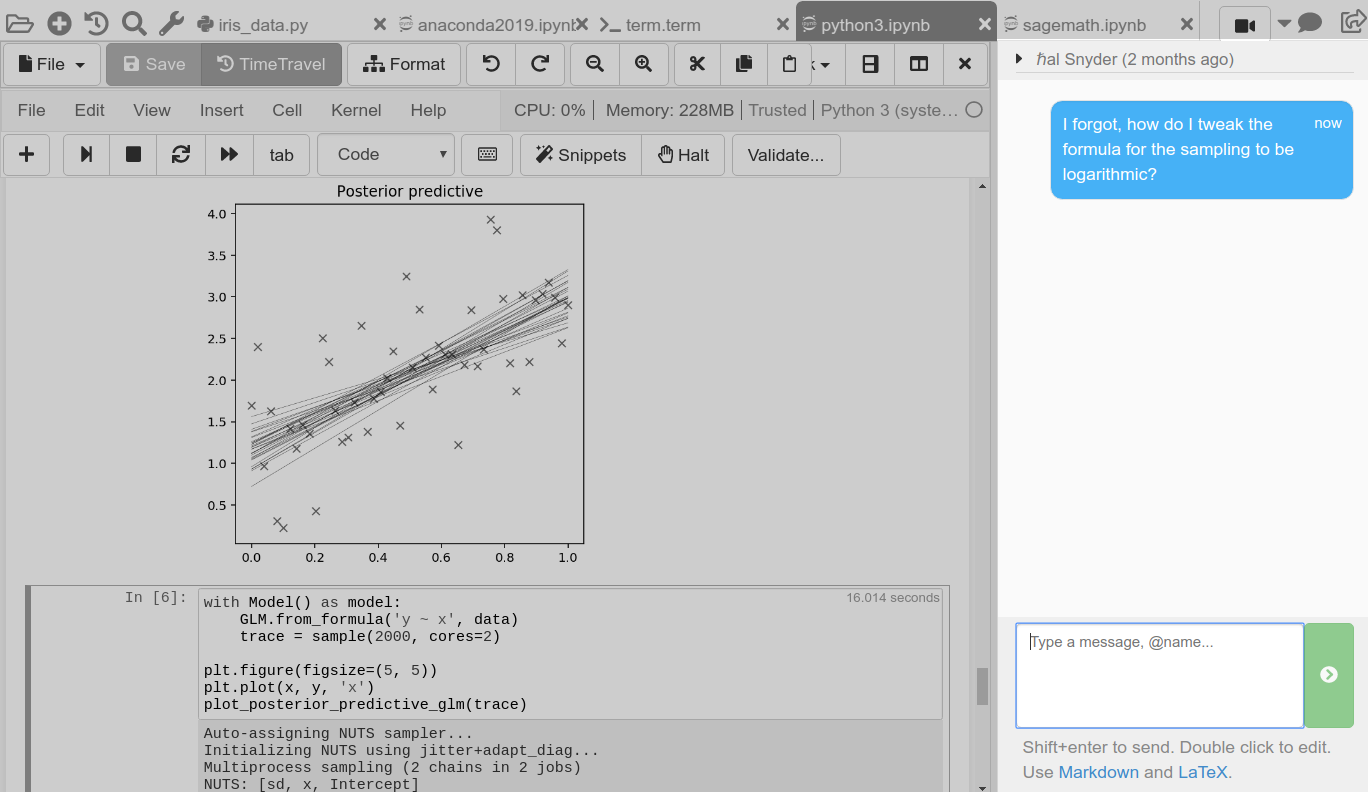
Collaboration is a first class citizen on CoCalc. Use side chat for each file to discuss content with your colleagues or students.
Additionally, avatars give you presence information about who is currently also working on a file.
Collaborators who are not online will be notified about new messages the next time they sign in.
Chat also supports markdown formatting and formulas.
Publishing
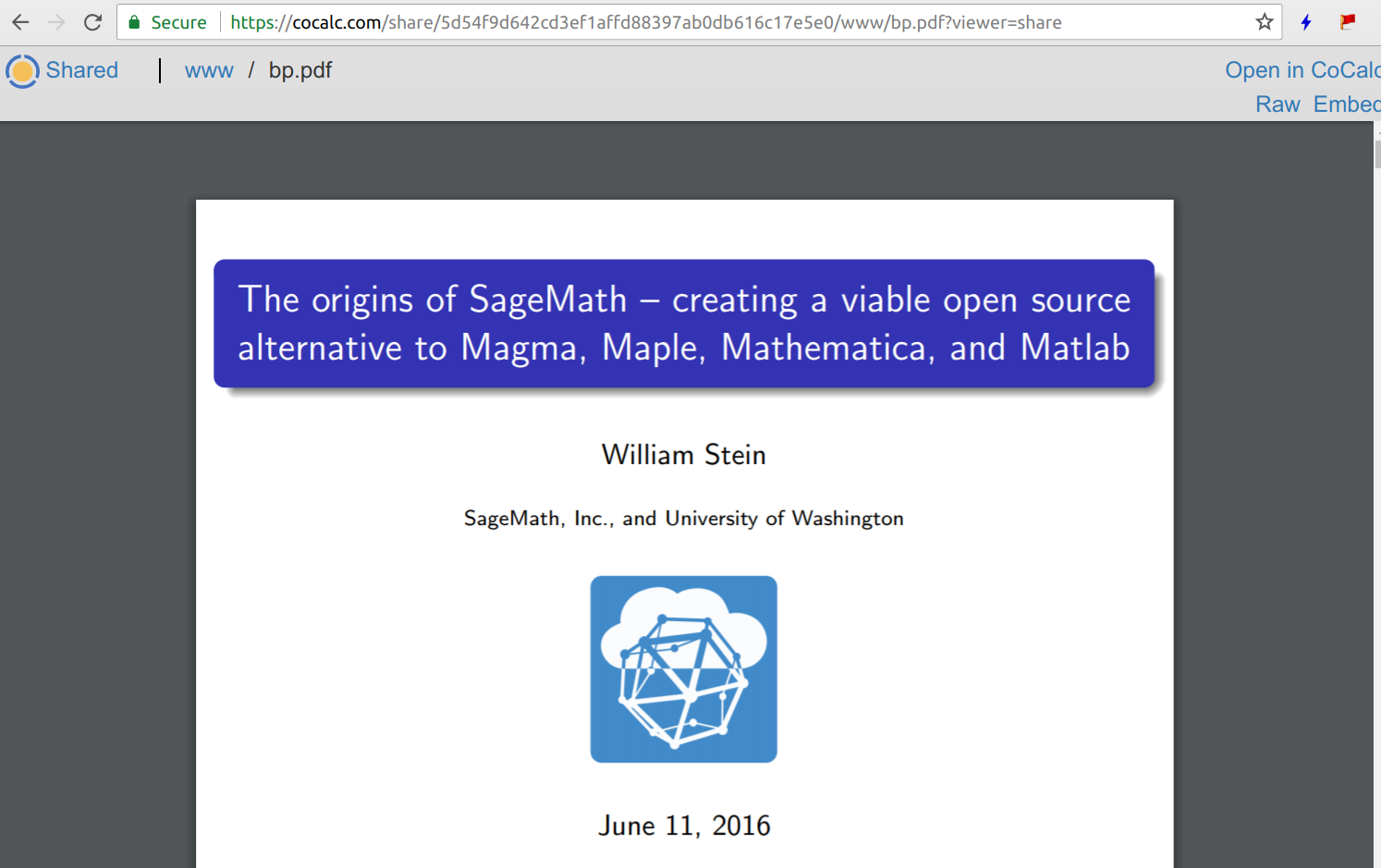
CoCalc helps you share your work with the world. It offers its own hosting of shared documents, alongside with any associated data files.
You can configure if your published files should be listed publicly, or rather only be available via a confidential URL.
Snapshot backups
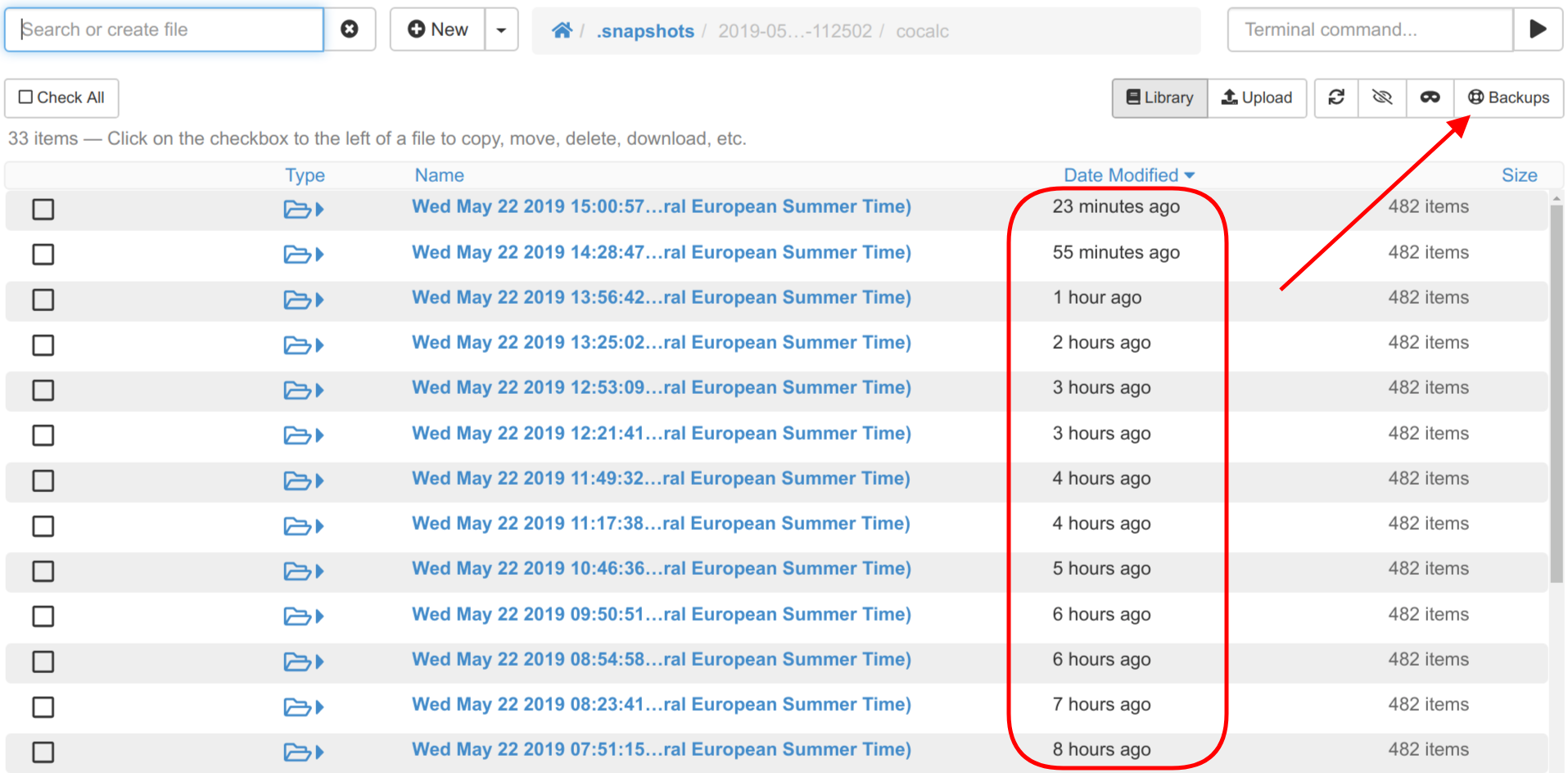
Snapshots are consistent read-only views of all your files in a CoCalc project. You can restore your files by copying back any that you accidentally deleted or corrupted.
Start free today. Upgrade later.
